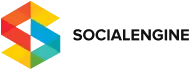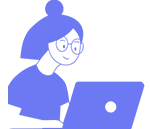Our friends over at NuSoft wrote a great article on how to build a paid Video Chat Membership site and we thought you’d like to hear about it too!
Take it away George…
How to Build a Paid Video Chat Membership Website with SocialEngine 4, AVChat 3 and PayPal
by george on October 18, 2013.
Hi everyone,
In this tutorial, I will show you how to set up AVChat and SocialEngine to build a paid membership website with 2 member levels where video chat is a big part of it.
AVChat 3, when used with the Integration Kit for SocialEngine 4, has many options that allow you to differentiate a non-paying member from a paying member by limiting access to some AVChat premium features or the entire chat and encouraging non-paying members to upgrade. When configured properly this will substantially grow the subscription revenues for your website.
The website we are trying to build will have 3 different member levels:
- Visitors (Public):
- will not be allowed access to website content and the video chat
- Non Paying Members (Default Level):
- can not create their private rooms and send private messages in AVChat.
- can broadcast only lower quality public video in AVChat;
- can only send messages on the website to their friends and have a storage limit of 500MB;
- is not allowed to have custom profile styles in site.
- Paying Members (Gold):
- can create private rooms and send PM messages in AVChat.
- can broadcast in high quality public and private video in AVChat.
- can send messages on the website to everyone and have a storage limit of 2G.
- is allowed to have custom profile styles (a good way for the users to actually see the difference between Gold and free members)
In order to become a Gold member and benefit from all the above features and premium content, you will have to pay a recurring monthly fee of $10 using PayPal. At the same time, visitors will be required to register to view any content or access the video chat.
This tutorial will show you exactly how to build the above website.
Step 1: What You Need
In order to set up AVChat 3 with SocialEngine you will need:
- SocialEngine 4
- AVChat 3
- AVChat 3 Integration kit for SocialEngine
SocialEngine is a social networking script. Its main advantage includes the fact that – out of the box – it has an excellent user management system including customizable member levels and a built-in billing and subscription system. This billing system includes, by default, 2 popular payment services: Paypal and 2Checkout. For this example, I will use PayPal.
SocialEngine starts from $299 and can be purchased from this page. It also has a 30 days trial version which you can request at this link.
AVChat 3 is a powerful video chat software that includes lots of options like video and audio broadcasting, admin features like kicking and banning, or user options like reporting, private messages, sending files, creating rooms, and other great features. It also has a mobile version that runs automatically when you access it from a mobile device.
The Integration Kit between SocialEngine and AVChat allows AVChat to fully integrate with SocialEngine. The username, gender, profile picture, profile link, and other data from your SocialEngine database will be automatically used by AVChat. At the same time, your SE admins will have access to the AVChat admin area from where they can kick, ban, and silence. The kit also allows you to enable different features for different member levels. This will help us a lot in generating more subscription revenues.
AVChat starts at $130 and the AVChat Integration Kit for Social Engine is available for $49. Both can be purchased from here. There’s also a 15-day trial you can request from the same page.
Step 2: Installing Everything
First you have to start by installing SocialEngine 4 and the AVChat Integration Kit for SE4 (together with AVChat 3). Here are direct links to the install instructions:
- SocialEngine4
- AVChat 3 Integration Kit for SE4 (including AVChat 3)
If you have any problems installing SocialEngine you can log in to your socialengine.com account and open a support ticket.
If you have problems installing the AVChat Integration Kit for SE4 and/or AVChat itself you can sign in to your nusofthq.com account and open a support ticket.
Step 3: Create a New Gold Member Level
After the installation is complete we will need to create a new member level that will be attributed to the Gold (paying) members. You can modify an existing member level but I recommend creating a new level for each plan. Here’s how to create the new Gold member level:
- First step is to login as administrator in the SocialEngine backend:

2. To access member levels click Manage and then Member Levels:
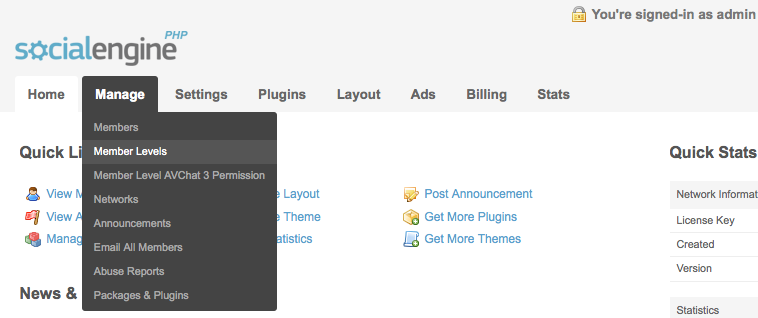
3. Member Levels has two tabs, make sure you’re on View Member Levels.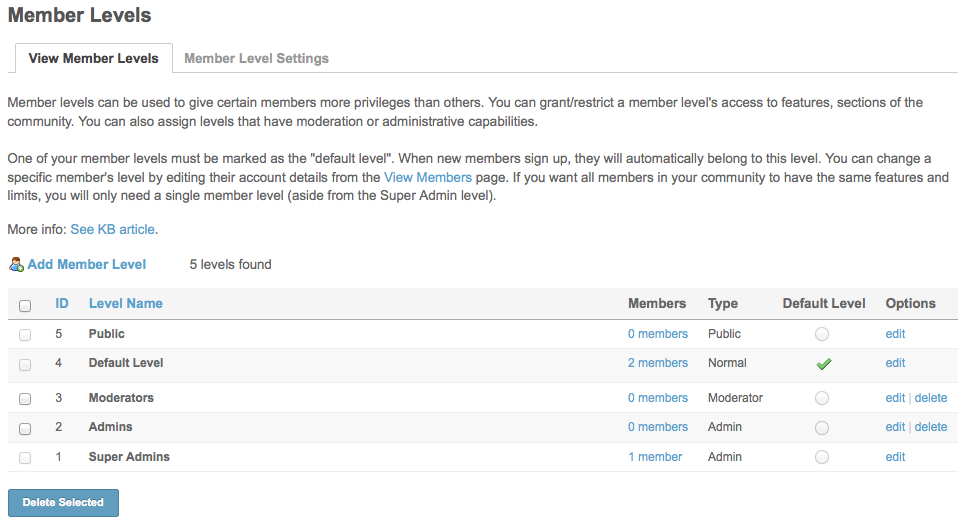
The View Member Levels tab contains the default member levels and how many users each level contain. By default SocialEngine has 5 member levels. These members are: SuperAdmins, Admins, Moderators, DefaultLevel (this plan will contain the majority of the registered users) and Public (unregistered users/visitors). Each of these plans can be customized.
4. Click Add Member Level from the View Member Levels tab and you will be redirected to the Create Member Level page:
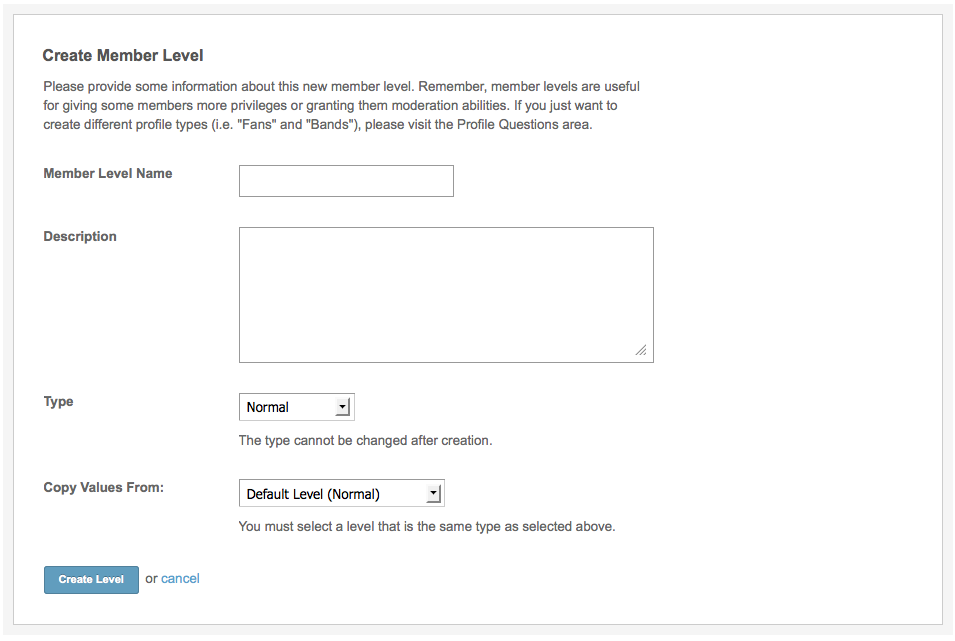
On this page:
1. Give the new member level a name. I called it Gold.
2. Set the Type option to Normal
3. The Copy Values From option allows us to select an existing member level from which to copy the initial permissions. Select Default Level for this option.
4. Click the Create Level button and you’re done. Here’s how your new list of member levels should look.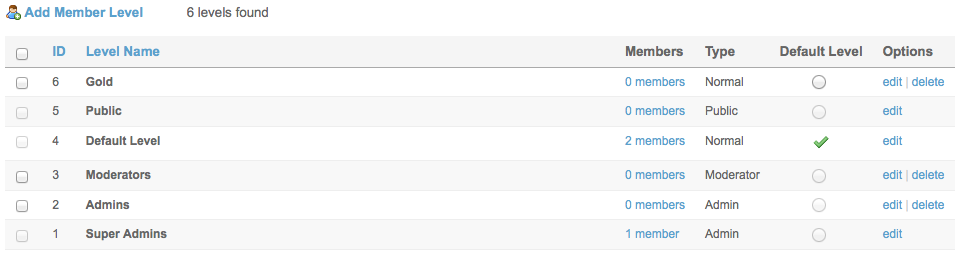
Step 4: Configure Website Features (messaging, quota, profile style) for Gold Members
We will now set up the Gold member level to have several cool features on the website:
First he will be allowed to send messages to everyone on the site while the regular non paying member will be restricted to messaging only his friends. I feel this is a good feature for Gold members to have in exchange for their loyalty.
Another great feature we can use is the Storage Quota. We can set this to 500 MB for Free members and 2 GB for Gold members.
A good way to differentiate more clearly the paying users from free users and actually be visible in their profiles to other users is the Allow Profile Style. Gold users will have this option available to customize their profile and differentiate themselves from the free users.
1. While on the View Member Level tab click on the Options link beside the new Gold member level, a new page will load:
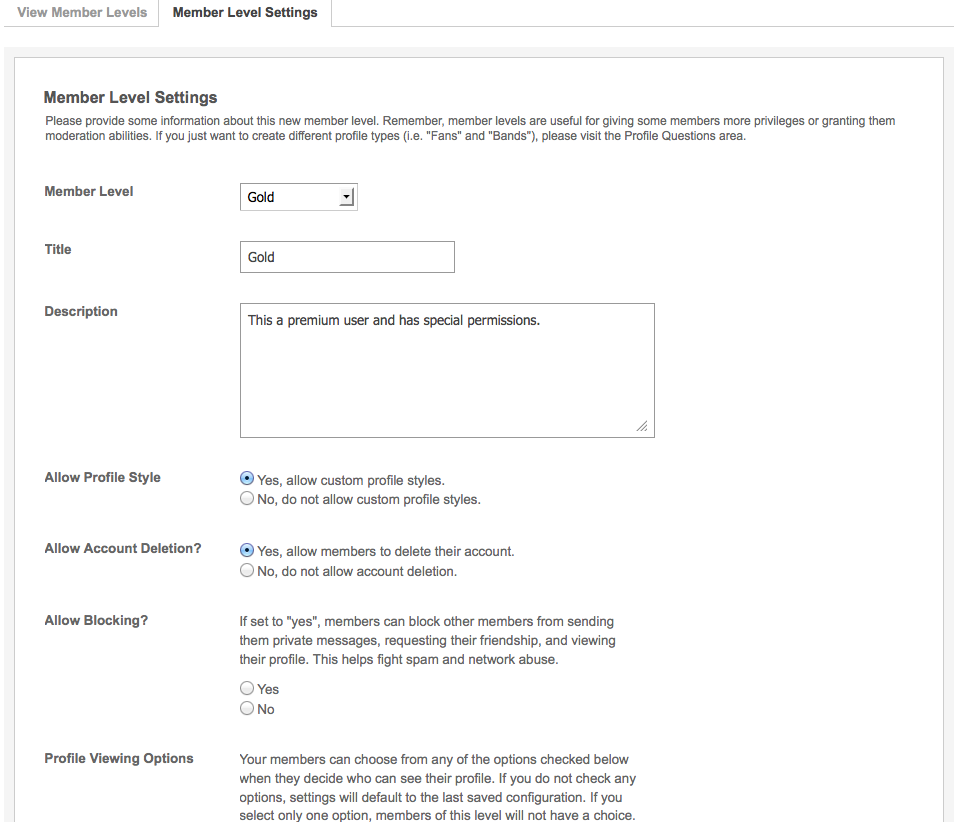
2. On this page scroll to the bottom and set:
- Allow Messaging? to Everyone
- Storage Quota 2 GB
3. Now on the same page (at the top) select the Default Level in the Member Level >drop down and set Allow Profile Style to No and, at the bottom of the page, set the storage quota to 500MB.
There are more options you can set independently for each member level on this page. Feel free to play around with the options on this page and choose what you think will best differentiate a regular registered user from a gold one on your website.
Step 5: Configure AVChat Features (video quality, etc.) for Gold Members
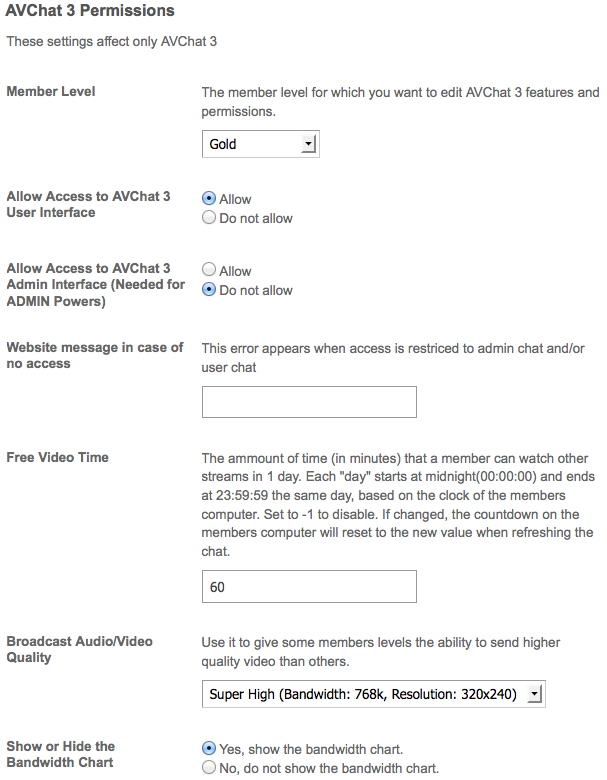
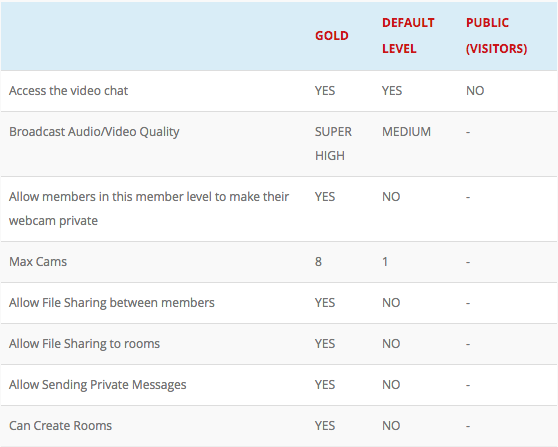
With the website features now properly set up for each member level we will move on to configuring the AVChat features.
Go to Manage > Member Level AVChat 3 Permissions . Here we can find all the AVChat 3 options we can play with:
I chose the following limits for Default Level (non paying members), Gold (paying members) and Public (visitors). Feel free to experiment with these options and choose what you feel works best for your website.
Select from the top of the page the Member Level you want to change, make the changes and then press [Save Changes] at the bottom of the page.
When using the AVChat Integration Kit for SE4, visitors do not have access to AVChat out of the box so there’s no change we need to do in regards to them (some clients give them access but strongly limit their chat options).
These permissions affect directly how the user interacts with the chat and other users, giving the Gold users much more freedom than what could have as Default Level members. Also the switch from Default Level to Gold is visible immediately and members can easily see all the advantages of being a Gold member.
Step 6: Configure Your PayPal Account
We need to configure your PayPal account to talk with your website. You must follow these steps:
1. Log in to your PayPal account on www.paypal.com
2. Enable API access on your PayPal account: My Account > Profile > API Access
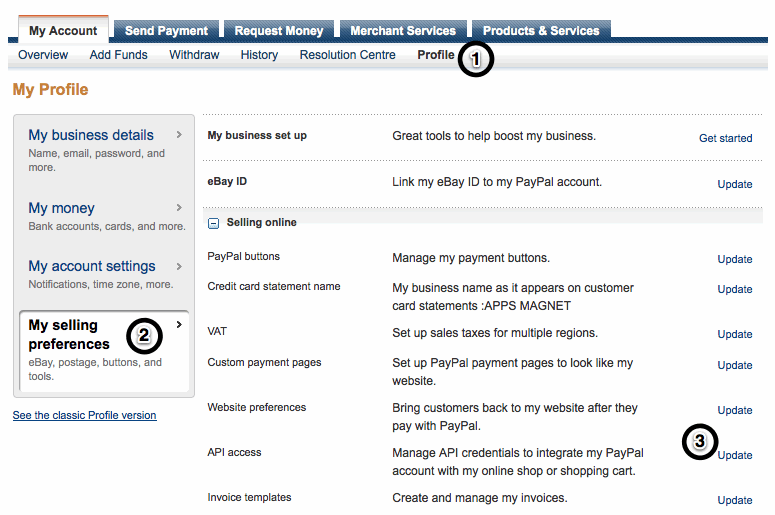
3. You will need to request API Signature:
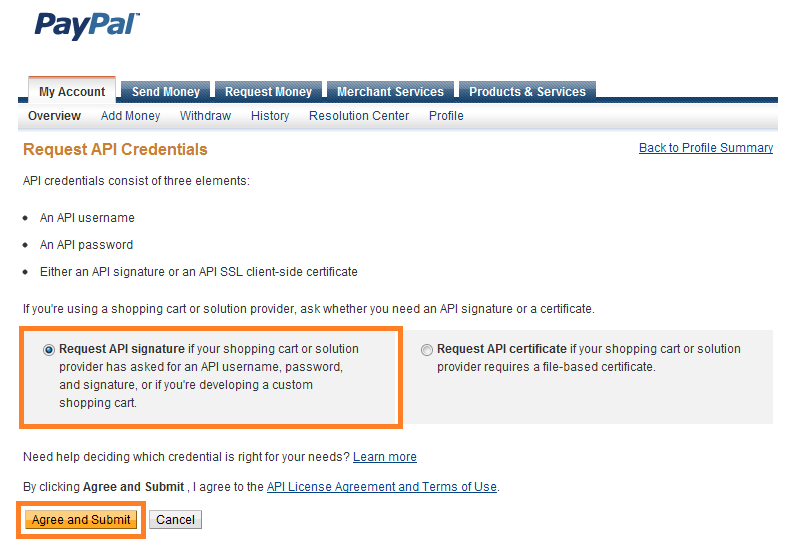
4. PayPal will automatically generate your credentials:
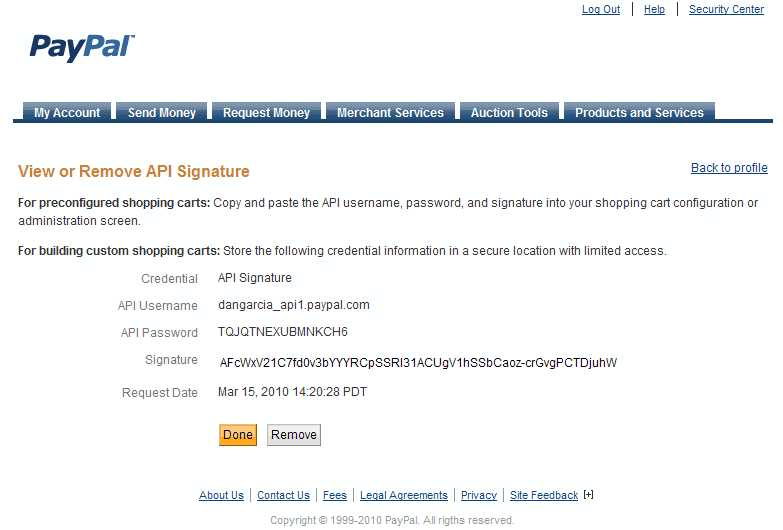
5. Enable Instant Payment Notifications via: My Account > Profile > Instant Payment Notification Preferences > Choose IPN Settings. The IPN messages should be enabled. Set the Notification URL to: http://www.yoursite.com/payment/ipn/PayPal.
6. For more information on how to create API credentials for your PayPal account check out the official Creating and Managing Classic PayPal API Credentials tutorial on paypal.com.
Step 7: Setting Up a Paid Subscription in SocialEngine
Now we can create the paid subscription Gold members will have to pay.
1. Go to Billing> Settings:
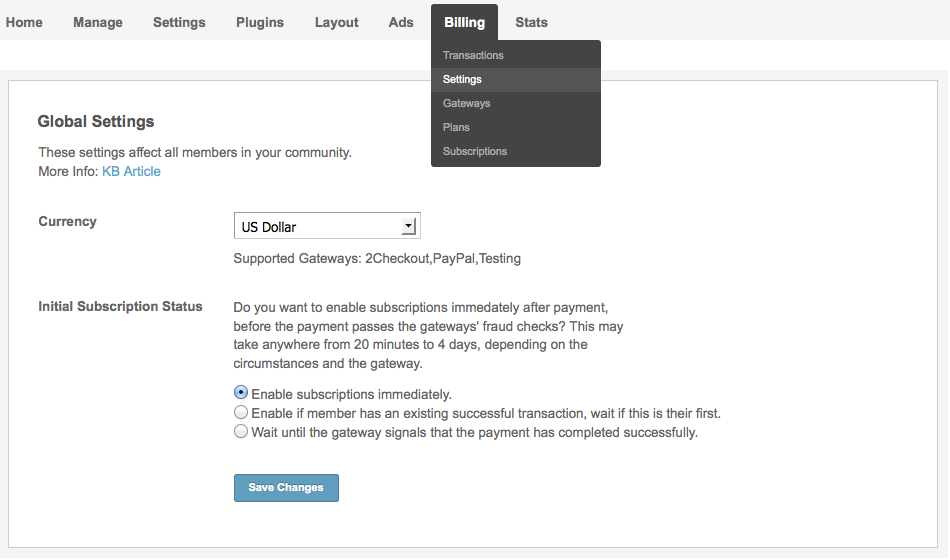
2. On this page we have the option to choose a Currency from a large list of the most important international currencies. I choose the US Dollar. Also in the Initial Subscription Status, I chose the second option: Enable if the member has an existing successful transaction, wait if this is their first. This is the minimum security level that I think is necessary. If this is a first-time paying member, the Subscription Status will be set to active only after confirmation of a successful transaction.
3. Go to the Manage Payment Gateways page and click [edit] for the PayPal entry. (You can also choose 2Checkout if you have an account with them):
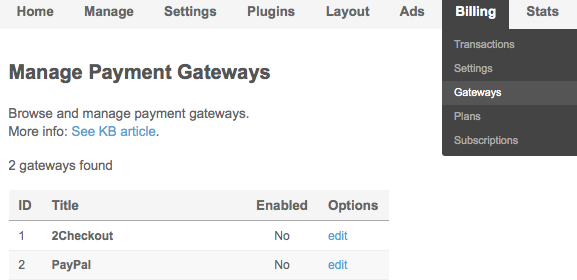
4. On the page that opens up you need to configure your API access for your PayPal account. PayPal activation in SocialEngine requires:
1. Now Go to Billing > Plans
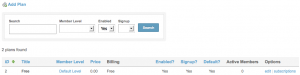
2. Click Add Plan in order to create our own custom plan.
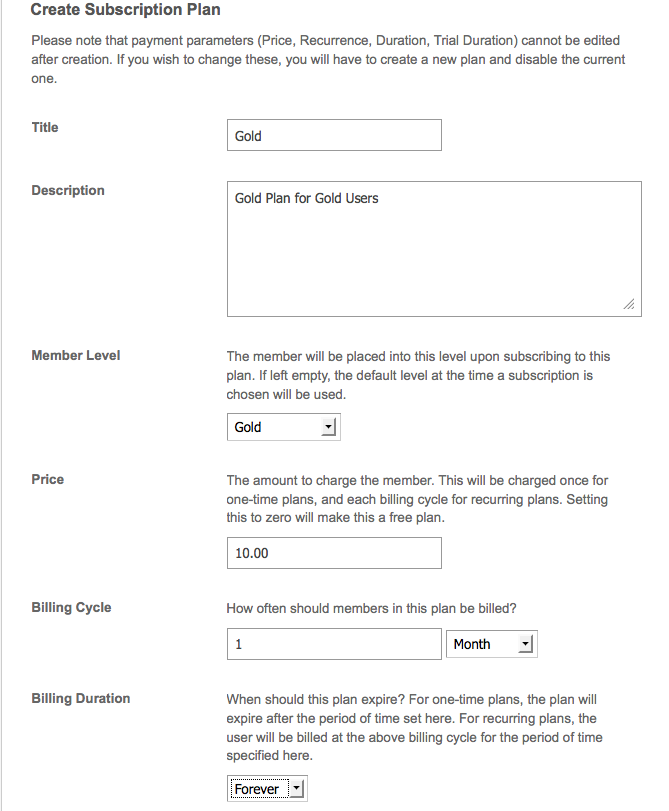
3. Here we can set all the details of our plan. I have set the Title to Gold Plan, selected the Gold Member Level, Price of 10$, Billing Cycle 1 Month, and Billing Duration Forever. Subscribers will have a lifetime subscription to the Gold Subscription and pay a monthly fee of $10.
4. To allow members to sign up for the Gold Subscription during initial registration set the Show on sign-up to Yes:
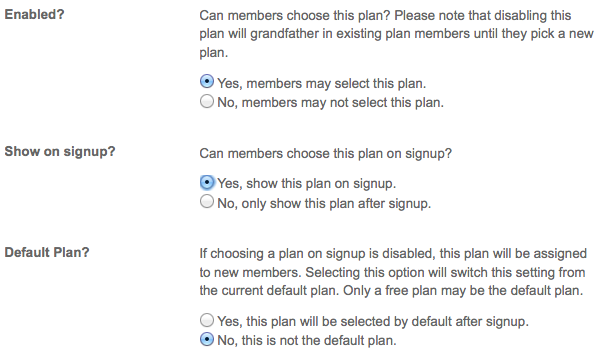
The user will be prompted during registration to choose a plan – choosing the plan to be available at registration increases the chance of users selecting a paid membership. If he chooses the Gold Plan and makes a payment, he will automatically become a Gold member. Gold members will be recognized by AVChat and given all the earlier configured permissions and features in the chat.
Of course, any user will have the opportunity to upgrade to a Gold user from their SocialEngine account settings.
Important fact: You cannot delete a plan, you can only modify some of its details. The most important details are Price, Billing Cycle, and Billing Duration. You must be very careful what you insert in these 3 options because later on, they cannot be modified.
For more details on creating new subscription plans check out the official Subscription Plan documentation on socialengine.com.
Step 8 [OPTIONAL]: Assigning Existing Users Directly from Admin Panel to a Member Level
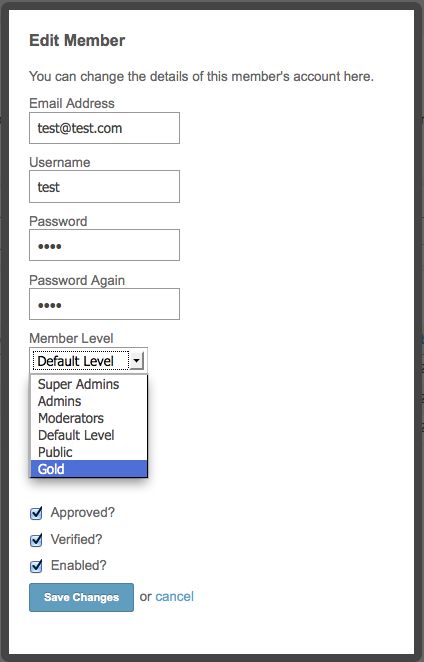
If you wish to assign directly a Gold member level to a member just go to the main menu Manage > Members. Here we have a list of all users. To assign a user to a specific Member level, Gold in our case, in the list under Options, we access the edit button, and a new Edit Member page is accessible for editing. We select Gold in the Member Level list and click on The Save Changes button (make sure both password fields are empty before pressing [Save Changes]).
Conclusion
These are the necessary steps to build a paid video chat website with AVChat and SocialEngine. In this tutorial I presented a fast and easy way to increase members engagement and your membership revenue. There are many features that can be customized so that only premium/gold users can benefit, attracting new subscriptions and new members. Advertising these features by showing the advantages of being a Gold member may also improve the subscription rate.